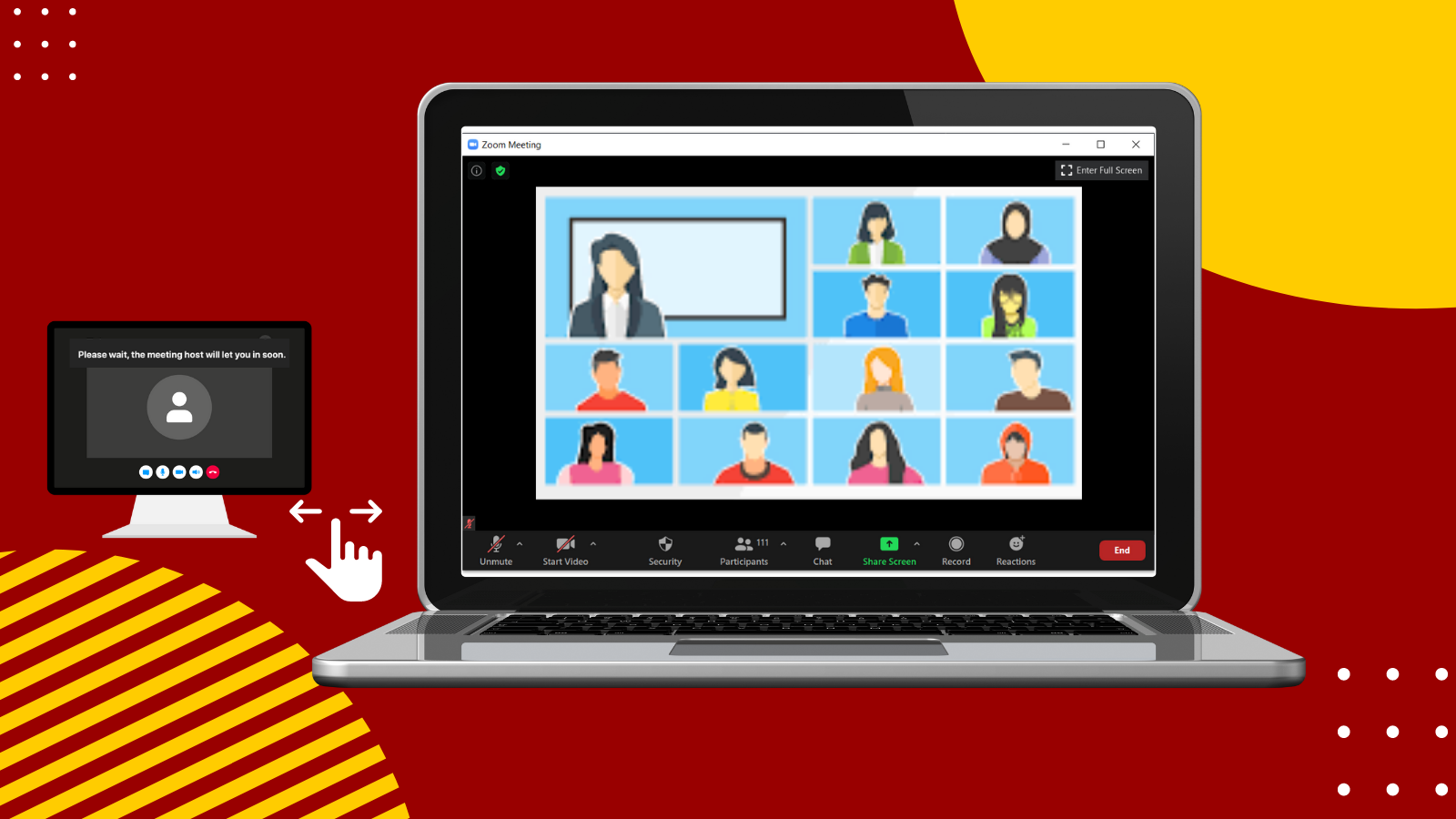Starting Wednesday, March 2, all students, faculty, and staff using their USC Zoom account will be able to change their Zoom Waiting Room security settings. This new change will allow meeting hosts to customize who joins Zoom courses, meetings, or office hours.
How it works
Currently, participants can join a Zoom meeting only if they are authenticated through a secure Single Sign-On (SSO) or when the host allows them to join. Zoom Waiting Rooms are in “Locked On” mode by default.
This default setting places all participants who are not authenticated through SSO with their USC Zoom account in the Zoom Waiting Room until the host admits them individually. USC faculty had expressed that this setting was problematic for office hours.
Starting Wednesday, ITS’ USC Zoom Administrator will unlock the Zoom Waiting Room security setting to allow faculty, staff, and students to customize their Waiting Room options.
Zoom offers you a choice of three options to customize your Waiting Room:
- Everyone in Waiting Room: Place all participants in the Zoom Waiting Room before the host admits them. This setting is recommended for Office Hours.
- Users not in the @usc.edu Zoom tenant: Only participants who are not on your Zoom account or are not signed in will be admitted to the Waiting Room. If not signed in, they will have an option to sign in.
- Users who are not in the @usc.edu Zoom tenant and not part of the allowed domains: Participants signed in with a @usc.edu Zoom tenant or affiliated with one of the approved domains that you list will skip the waiting room and bypass the waiting room.
Remember, changes your Zoom Waiting Room settings will affects all your Zoom meetings.
Check your security settings for your USC Zoom account at https://usc.zoom.us and visit keepteaching.usc.edu to learn about Zoom Waiting Room Options and get helpful tips and instructions on how to customize your settings to meet your needs.